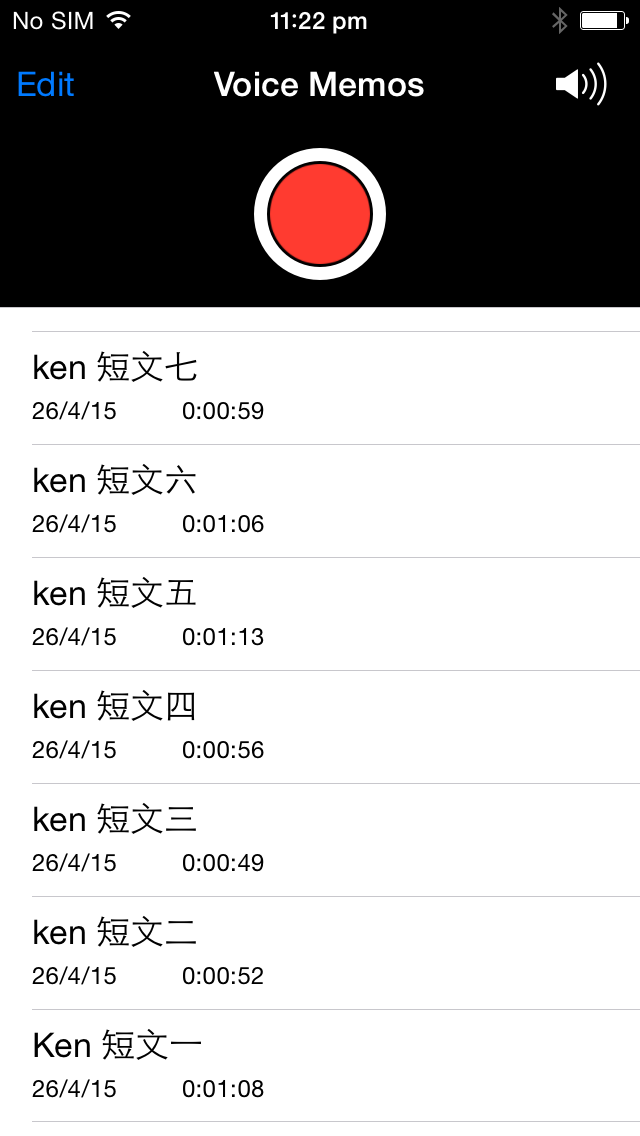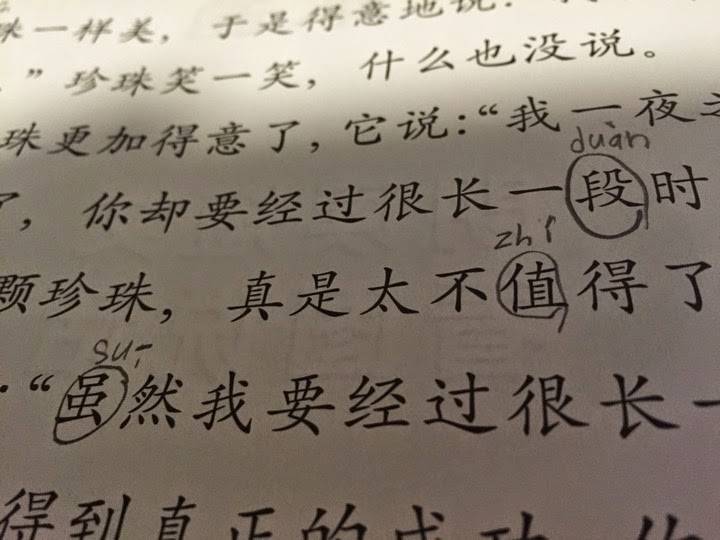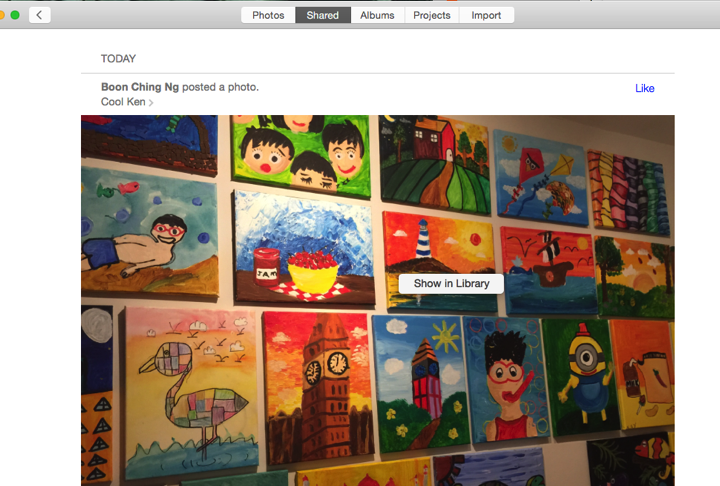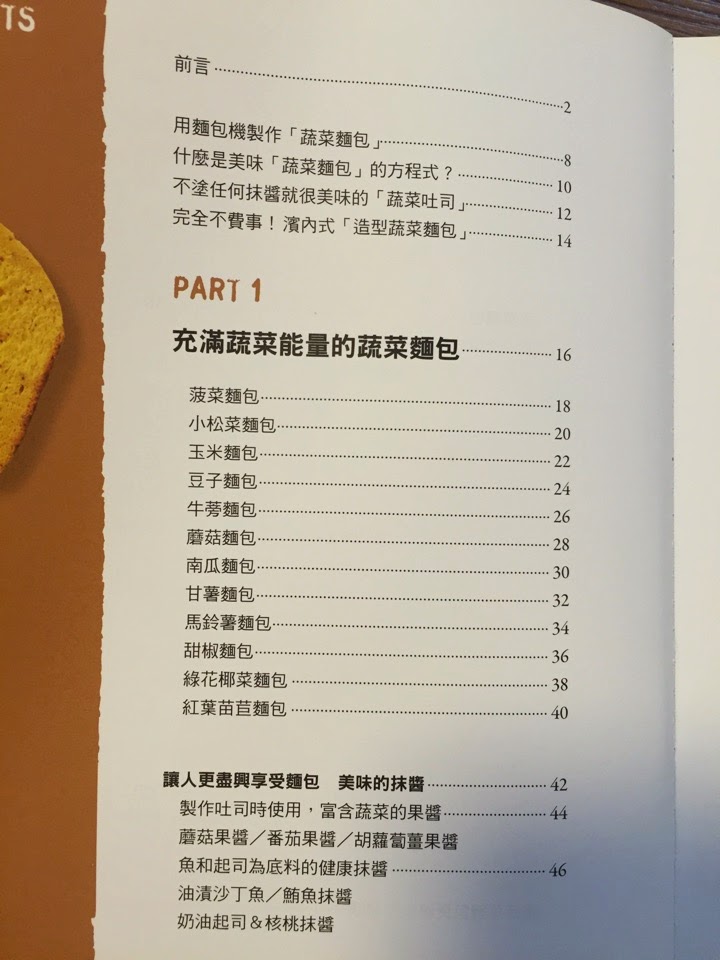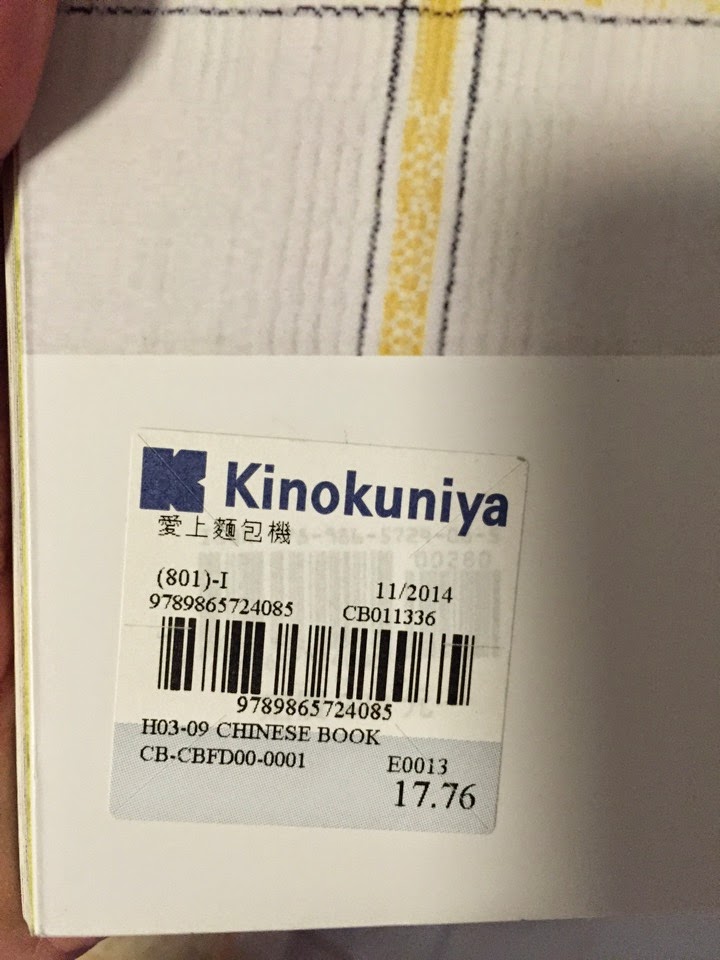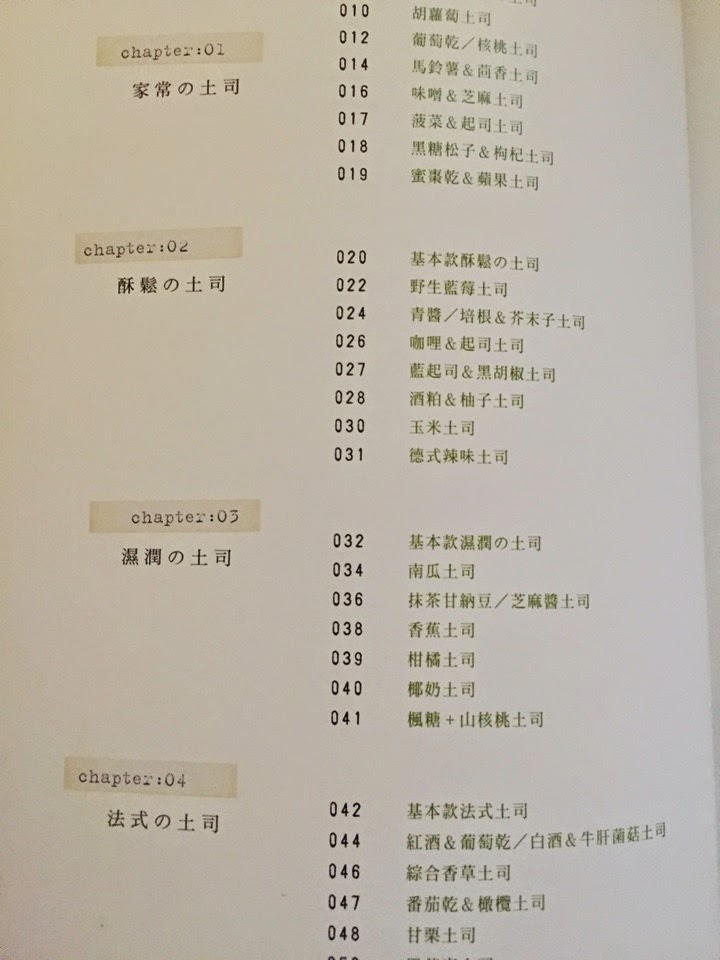Date: Apr 14, 2015
[Update] Correction on Item 18. I was inside “iPhoto Events” album within my Album under the new Photo App. That is why all the Events are listed there. Heng ah!
Last week, when you update your MacOS to 10.10.3, the new Photo app is finally available.
Apple has decided to replace iPhoto with the new Photo app.
They promise it will be faster, easier, and more make sense features.
So far, my experience is a bit disappointed. There are some good features, but the pay off may be too big.
1. There is this great feature. You can now “upload” all your originals photos onto the iCloud. Go to “Systems Preference”, “iCloud”, “Photo” and choose option, you will be given the option “iCloud Photo Library”. Simply tick it, they will move your Photo Library onto iCloud.

2. Before you do so, please check how much storage is your iPhoto Library or Photo Library. If you are using a laptop/Macbook Air, most likely you have very few hard disk space, so you need to a) make sure you have space to migrate the iPhoto Library into Photo Library. b) make sure you have enough iCloud storage space. For me, I have to subscribe to the 500Gb iCloud. (You can cancel it any time). If you are using iMac, you probably may want to check on your hard disk space too. If you upgrade your iMac to SSD drive or Fusion drive, it is likely you do not have enough hard disk space too. So, you got to do all these research before you migrate.
3. Then, you launch the photo app, and go thru the migration. After done, you go to Photo app preference. There, under iCloud, you can select “Optimise Mac Storage”. Or if you have the hard disk space, you can select “Download Originals to this Mac”. For me, I am using SSD, so, I have to conserve whatever space I have. Especially when my iPhoto Library is > 350Gb big. When you choose this option, only “Thumbnail” photo will be downloaded onto your iPhone, iPad, or iMac. When you select the photo, there will be a small percentage circle at the bottom right of the photo. That means the photo is being downloaded, by how many percent.

4. My original iPhoto Library is 376.53GB. After I migrated to Photo Library, it creates another library which is 438Gb big. And I wonder what are the extra thing that is being created. After I done that, I left with lesser than 10Gb on my SSD hard disk. So, I got to get rid of the iPhoto Library. So, I make a backup and move it to the Trash. And I empty the Trash. But after I have done so, my SSD hard disk reported on 75Gb hard disk. ???? I deleted a 376Gb folder, and I only recovered back 60Gb space? Something is fishy going on here. But we will soon find out what is it. I am still investigating this.

5. So, I looked into the Photo Library folder. I found a new “resources” directory that has 100Gb of space. So, they created a “Moment” thumbnail files here. That’s the extra 100Gb+ went to.

6. I did a full scan of my system, and I have yet found where is my missing disk space. Very mysterious. At of this stage, I am missing of 300Gb of hard disk space. Where does it go? Where does it hide?

7. So, I keep using the tools to find what happen? But It seems perfectly fine. So, at the first place, how did Photo App converted or migrated my 367Gb photos given that my total space is 1Gb? I really don’t want to think about it now. hahaha. It is so strange.

8. I checked again my backup drive, and it does have a full 376Gb old iPhoto Library on it.

Let’s don’t talk about that painful migration thingy… Let’s focus in some other things...
9. You can add more share options now. I love the “Evernote” add on. So that I can now select any photos that I want to keep inside my Evernote.

10. I love that you can add Title, Descriptions, and Tag. This is important, because, once you can do that, you can search for your photos.

11. To delete photos now seems to be much much slower. Once you selected the photos and you want to delete them, it usually takes 1-2 seconds to delete them. Not sure why is it like that. I am doing this on a SSD, so, I can imagine, doing it on the hard disk may be a bit slower too.

12. After you select photos to delete, a Delete dialog will come up.

13. After I have turn on the “iCloud iPhoto Library”, my Photo app trying to upload my entire library onto the iCloud. And after 2 days, it successfully uploaded about 3000 photos onto the iCloud. Wait a minute, that is awfully slow! I have 108K photos to upload, and it only uploaded 3K photos? Let me calculate, that will takes almost 36 days to upload the entire library. hahahahaha

14. After I have turned on the iCloud Library, only iMessage can successfully attached the photos in my photo library without any problem. That is because iMessage is Apple stock program/app. Now, I have huge problem with my WhatsApp app. When I try to sent a photo, it takes almost 1 minute to actually attached that photo into my WhatsApp message. At first it is not doing anything at all. You thought it is faulty or buggy.
15. When you try to DRAG a photo from your Photo App on the iMac into the Desktop, or Finder Windows it works. That is because it is Apple OS stock program. Now, it does not work when you try to drag that photo and want to include into Vimeo, Youtube, or even my usual blogging App, i.e. MarsEdit. It just won’t work. So, a way to get around it, is to drag the photo onto the Desktop, or any Directory Finder windows, and then, from there, you drag it inside your App or your Web App. I think it is a bug.
16. When you plug in your iPhone, and you got new photos to import, you can click on “Delete Items after import”. That will remove these photos from the iPhone. If you forgot to click that? Hmmm… you will have tons of photos on your iPhone and cannot be remove intuitively.

17. For example, these are the photos “Already Imported”, in the iPhoto App, I can select an option to “Remove imported photos from iPhone”, but here in the new Photo I cannot find that feature. That is bad. And the only way to do it is to go into your iPhone Photo App and select them one by one and delete. There is also no way to have “Select All” button. hahahahaha

18. My Photo Album is now a mix of iPhoto’s Albums & Events. All those previously events are now placed in the Albums for me. That is bad too. Now, I have to one by one delete these extra Albums (Events) that I don’t want. 2609 Albums. hahahaha.

19. Some one share photos using photo stream, you can select to “Import” it into your library.

20. Now, if the person sharing the photo to you is sharing an OLD PHOTO, the import function will place that shared photo into the correct date under Event. It does not import as “New Photo”. The problem will occur when you import and you cannot find where the Photo is located inside your Photo Library.

21. So, what you should do is to go back to the Shared folder and then right click the photo you just imported, and there will be “Show in Library” option appears. click on it will bring you right to the Moment of that photo. i.e. the correct date.
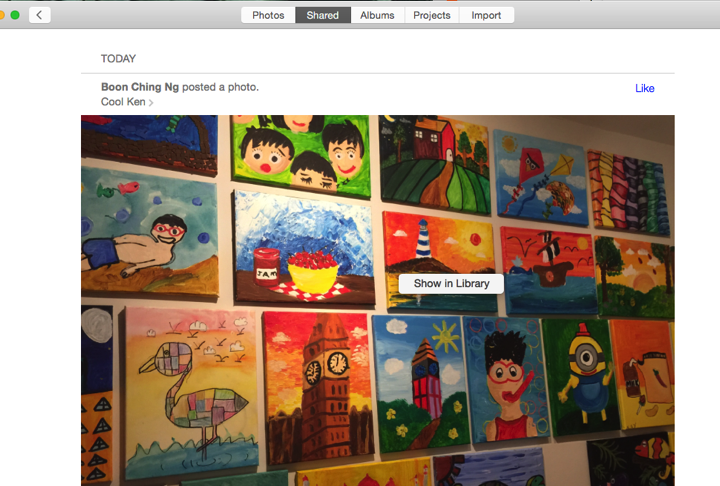
After playing around with all these new settings here is my recommendation.
A. Since Apple decided not to support iPhoto, so the best bet is to use the new Photo App. Soon or later, you will need to migrate into it.
B. I am not recommending to use “iCloud Photo Library”. I am so stupid, at home, I already complaint and not using my iPhoto Library on my Synology. And I have a Gigabits network at home. I found it a bit slow, why I so stupid go and turn on the iCloud Photo Library and it has to use the public Internet, to upload all the photos onto the iCloud? hahaha… everything seems so slow. I don’t need all the photos in the library to be shared onto the iPhone or iPad.
So, I finally after 3 days of testing the iCloud Photo Library, I turn off the feature. And I will downgrade my iCloud back to lower disk space option. (Yeah, they allow it). And delete all the photos on my iPhone and iPad. Turn off the iCloud Photo Library on the iPhone too. And plug in my iPhone to the iMac and import those that has not been imported to my iMac Photo Library.
As soon as I have done this, my WhatsApp become fast again! I am happy again! hahaha